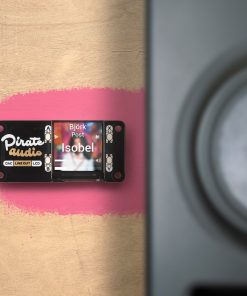Plug Pirate Audio Line-out for Raspberry Pi into your hi-fi amp or powered speakers, then sit back, relax, and soak in the rich, digital audio. It has a high-quality I2S DAC, high-res colour display, and playback control buttons.
This board is perfect for upgrading an existing hi-fi amp and speakers, or a set of powered monitors, with digital audio from local audio files (MP3, FLAC, etc.) or from streaming services like Spotify. The DAC on Pirate Audio Line-out gives you crisp 24-bit / 192KHz digital audio through its 3.5mm stereo jack.
Pirate Audio is a range of all-in-one audio boards for Raspberry Pi, with high-quality digital audio, beautifully-crisp IPS displays for album art, tactile buttons for playback control, and our custom Pirate Audio software and installer to make setting it all up a breeze.
Features
- Line-level digital audio (24-bit / 192KHz) over I2S
- PCM5100A DAC chip (datasheet)
- 3.5mm stereo jack
- 1.3″ IPS colour LCD (240x240px) (ST7789 driver)
- Four tactile buttons
- Mini HAT-format board
- Fully-assembled
- Compatible with all 40-pin header Raspberry Pi models
- Pirate Audio software
- Dimensions: 65×30.5×9.5mm
Software
Our Pirate Audio software and installer installs the Python library for the LCD, configures the I2S audio and SPI, and then installs Mopidy and our custom Pirate Audio plugins to display album art and track info, and to use the buttons for playback control.
Here’s how to get started:
- Set an SD card up with the latest version of Raspbian.
- Connect to Wi-Fi or a wired network.
- Open a terminal and type the following:
git clone https://github/pimoroni/pirate-audio
cd pirate-audio/mopidy
sudo ./install.sh - Reboot your Pi
You can find more detailed instructions here: https://github/pimoroni/pirate-audio/tree/master/mopidy or get tonnes more info in our Getting Started with Pirate Audio tutorial.
Notes
Note that our installer, linked above, does all of the below for you, but if you’re an intrepid hacker then you might need to know this stuff!
- The DAC can be configured by adding
dtoverlay=hifiberry-dacto the/boot/config.txtfile. - There is a DAC enable pin—BCM 25— that must be driven high to enable the DAC. You can do this by adding
gpio=25=op,dhto the/boot/config.txtfile. - The buttons are active low, and connected to pins BCM 5, 6, 16, and 20
- The display uses SPI, and you’ll need to enable SPI through the Raspberry Pi configuration menu.
- If you want to use these boards with a Pibow Coupé case (either for the Zero / Zero W or Pi 4), then you’ll need to use a booster header to raise it up a little.
| Type | Line-level |
|---|
Fast Shipping and Professional Packaging
Because of our long-standing partnership with UPS, FedEx, DHL and many other leading global carriers, we can provide various shipping options. Our warehouse staff is highly trained and will pack the items according to our exact and precise specifications. Before shipping, your goods will be thoroughly examined and secured. We deliver to thousands of customers every day from all over the world. This is a sign of our dedication to being the largest online retailer worldwide. There are distribution centers as well as warehouses located in Europe as well as the USA.
Note: Orders with more than one product are assigned a specific processing period dependent on the particular item.
Before shipping, we will examine the items ordered carefully before shipping. The majority of orders are shipped within 48 hours. The time to deliver varies from 3-7 days.
Returns
The stock is constantly changing and cannot be fully controlled by us due to the involvement of many parties including the factory and our warehouse. This means that the actual stock could alter at any time. Be aware that it is possible that your order could be out of stock after you have made the order.
Our policy lasts thirty days. If you haven't received your item within 30 days, we're unable to offer the option of a refund or exchange.
You are able to return an item when it's unopened and is in the same condition as when you first received it. It should also be returned in its original packaging.